Verified Domains, Allowed Domains - Business Plan
When an organization upgrades to the Passpack Business Plan, they gain significant control over how their Team Members interact with the Administrator account and share login credentials within the organization's Passpack environment. Below is a summary of some of these advanced features.
-
Verified Domains (DNS Validation)
Under Company Settings, the organization's Administrator can configure Passpack to validate a domain via the domain provider's DNS settings. The Admin assigns a unique identifier generated by Passpack to the organization's DNS address. An example below shows how a unique identifier typically can be added via the domain configuration dashboard. This will vary depending on the domain provider.Example Passpack System Email Message from [email protected]
Passpack has received a request to add Passtest.com as a verified domain within Passpack. We require you to add a TXT record to your DNS, which we utilize to confirm you own and can manage this domain.
Please add the following: 51f06148.Passtest.com = bfa7ce8d-8baa-4790-9a74-3a4199693b3a
In other words, you need to create the record 51f06148.Passtest.com and configure the value to bfa7ce8d-8baa-4790-9a74-3a4199693b3a
DNS providers vary in how they accomplish this task. Please get in touch with Passpack support for specific instructions regarding your domain hosting provider if you need assistance.
Once a domain is verified within the Passpack environment, the Administrator can fully delete Team Member accounts without contacting customer service.
WARNING: If the domain expires or is compromised, and the Admin no longer has control or access to it, these advanced controls will be disabled. This will indicate a potential DNS issue.
-
Allowed Domains
The Passpack Business Plan allows Administrators to control the domains to which the Admin account can connect and share Passwords and login information. This feature adds an extra layer of security to ensure that invitations are only sent to domains that the organization authorizes. Essentially, it creates a walled garden that only allows sharing credentials with Team Members belonging to a specific permitted domain approved by the Administrator.Access Control. The Passpack Business Plan gives the Administrator control over how other accounts can connect to other Passpack users.
-
External Connections: This feature controls how one user can connect to another Passpack user. The Administrator can authorize only Team Members' accounts to connect to other users on a verified domain.
-
Limit Company Membership: The Administrator can only allow Team Members with a verified and permitted domain to connect with the organization's Admin account.
These access control features are beneficial if the Administrator wants to connect with third-party contractors or temporary employees to ensure credentials are only shared within the organization or to users on authorized domains.
How To Set Up Verified Domains and Allowed Domains
The process for setting up a Verified Domain and Allowed Domain are the same. As an example, the steps required for setting up a Verified Domain is provided:
-
From the Accounts pull-down menu, select “Settings” and then go to “Organization Settings.”
-
Select “Domains.”
-
From Verified Domains, select “MANAGE.”
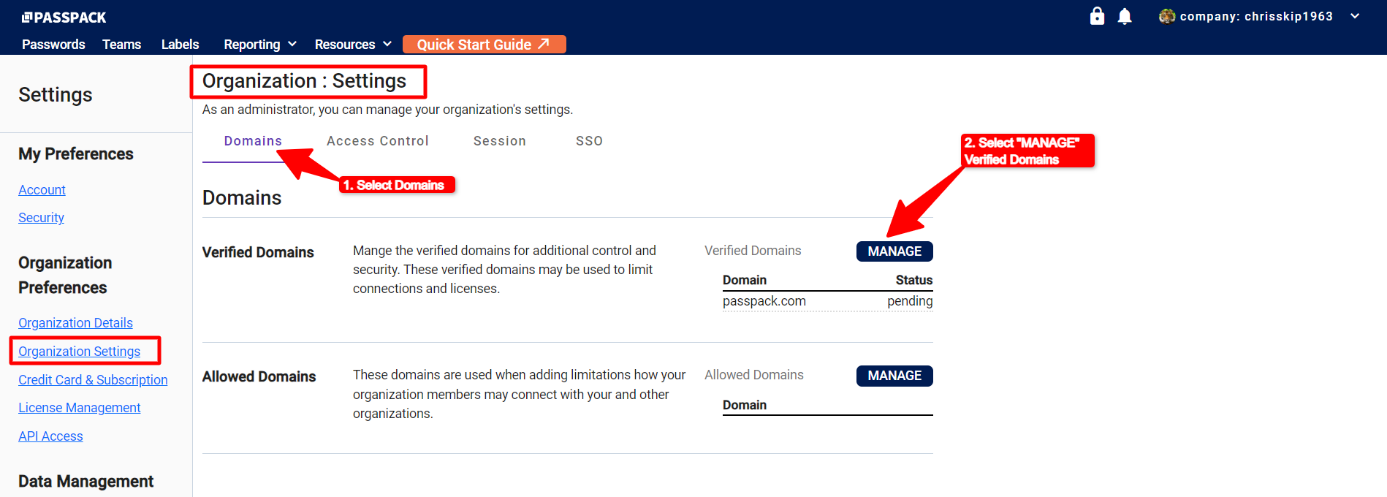
Once “MANAGE” is selected, the Verified Domain detail view will open on the right-hand side.
-
Enter the Domain URL that requires verification.
-
Select “ADD DOMAIN.”
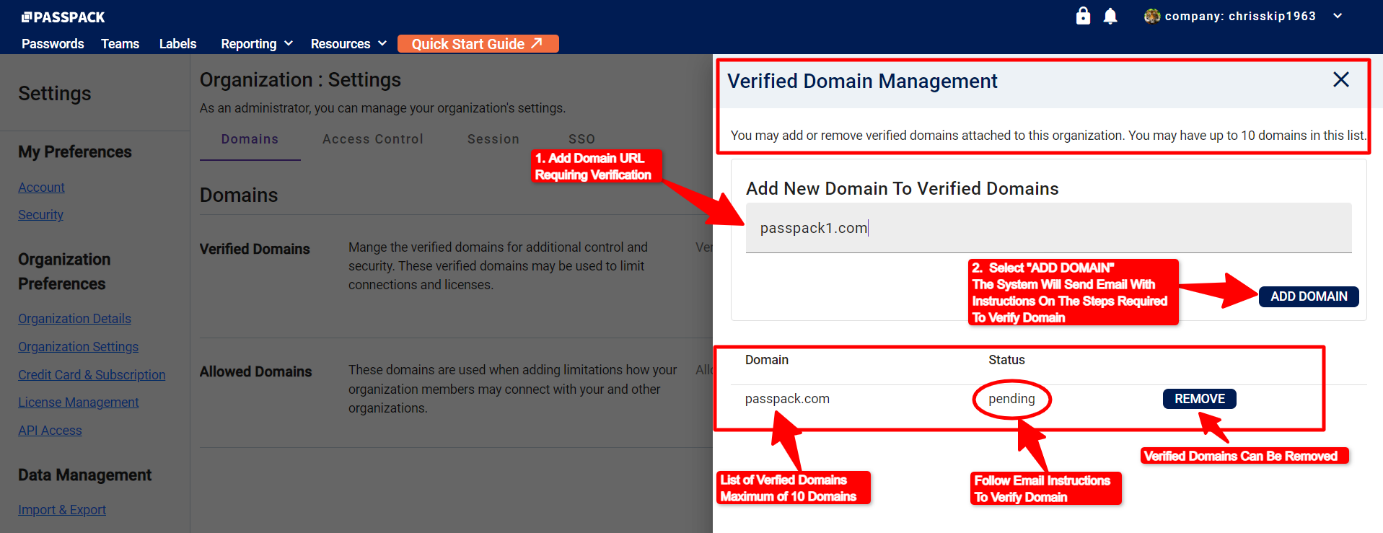
-
Once “ADD DOMAIN” is selected, the Domain URL will be displayed with a Status of “Pending,” and an email from [email protected] will be sent.
To complete the Domain Verification process, please follow the instructions supplied in the email. Please do not hesitate to contact Passpack customer support if assistance is required to configure the DNS at [email protected]. This will vary depending on the organization's DNS solutions provider.
NOTE: The configuration process for an Allowed Domain is basically the same as described here.