Adding a Password to a Multiple Administrator Team
To make a Password available to Multiple Administrators, it must be placed in a Team that is Multi-Admin enabled. To do so, open the main Password Detail View for the relevant Password.
- Select “Update Sharing” on the top right of the screen.
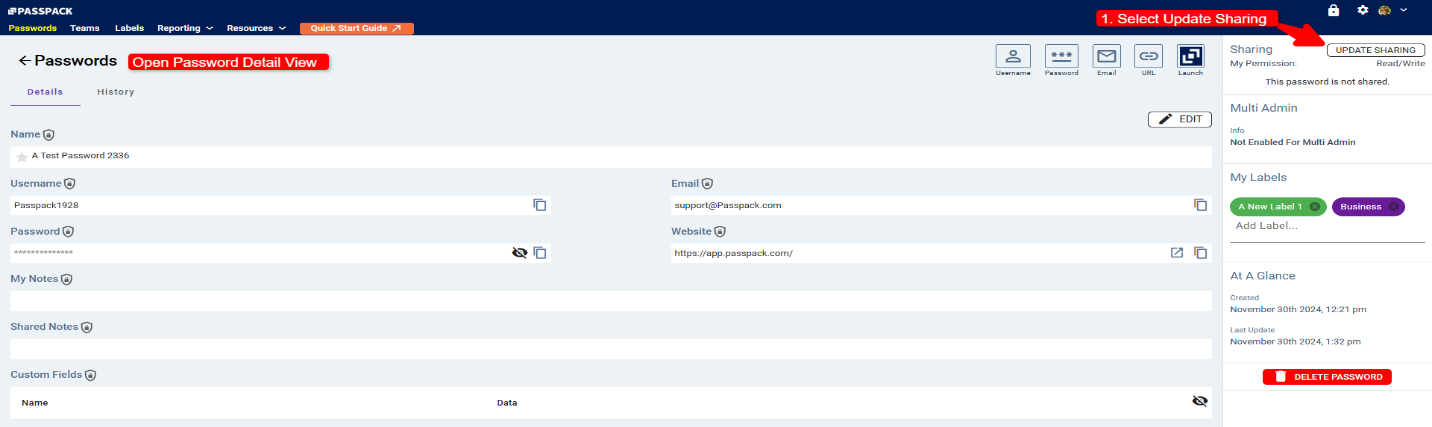
When “Update Sharing” is selected, a menu will slide out from the right.
Two options are displayed, as shown below. The Password is private and unshared by default.
It can be shared with “Teams Owned” or “Transferred to a Team Not Owned.” To make the Password available, one of the Multi-Admins must assign it to a Team that is Multi-Admin enabled.
-
Select “Share with Teams.” A list of applicable Teams is displayed.
-
Select the Team(s) to share the Password with. Multi-Admin Teams are displayed with a green check mark.
-
Select “Update Sharing” to complete the operation.
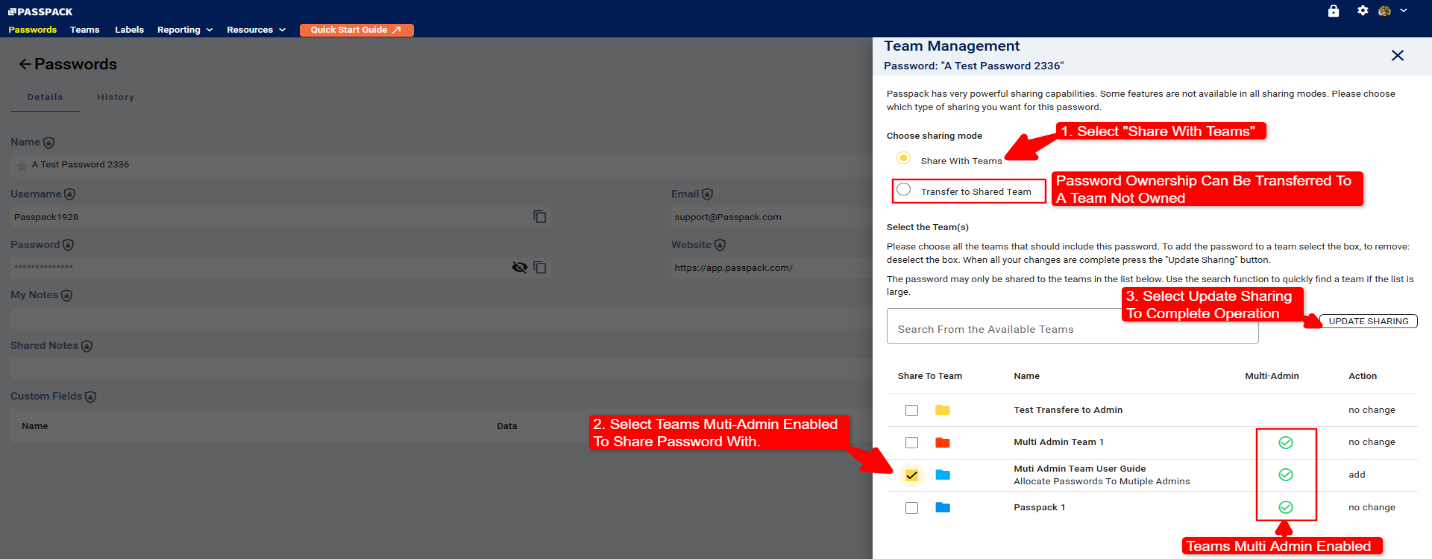
Once the Password is shared with a Team that is Multi-Admin enabled, it will be available for all Administrators to manage. It should be noted that all Administrators can update, modify, and delete the password. The changes to the Password will be available in all Teams the Password is shared with, whether or not the Team is Multi-Admin enabled.