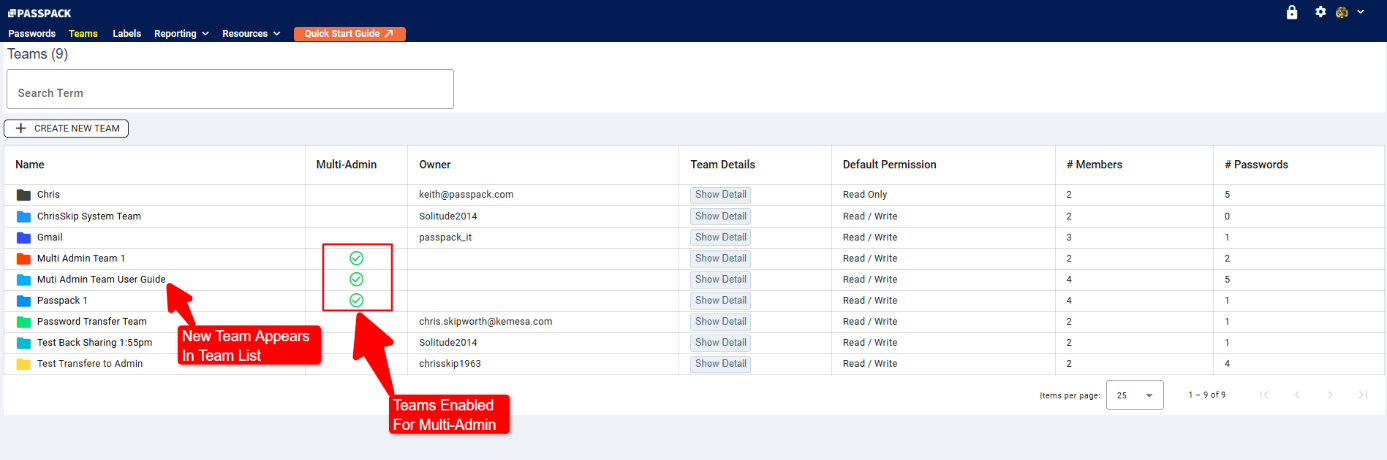Creating Teams and Assigning Passwords to Multiple Administrators
Once the roles have been assigned to the additional Administrators, each Administrator can be assigned Passwords and Teams to manage. Once Passwords have been allotted to multiple Administrators, each has full rights to create, update, and delete Passwords. They can also create Teams of users to share Passwords. Below are the options available for sharing a Password with Multi-Administrators.
Recommended Practices
The first action is to create a Team and authorize it for Multiple Administrators. Passwords can then be allocated to the Team, allowing Multiple Admins to manage all aspects of the Passwords.
To create a Team enabled for Multiple Administrators, complete the following steps:
-
From the Top Menu, Select “Teams.”
-
Select “Create New Team.”
-
Create a New Team. Complete the requested details inclui9dng the Name, Description, Read/Write Permissions, and Color for the Team.
-
Select “Make Team Multi-Admin Capable.”
-
Select “Create New Team” to complete the operation.
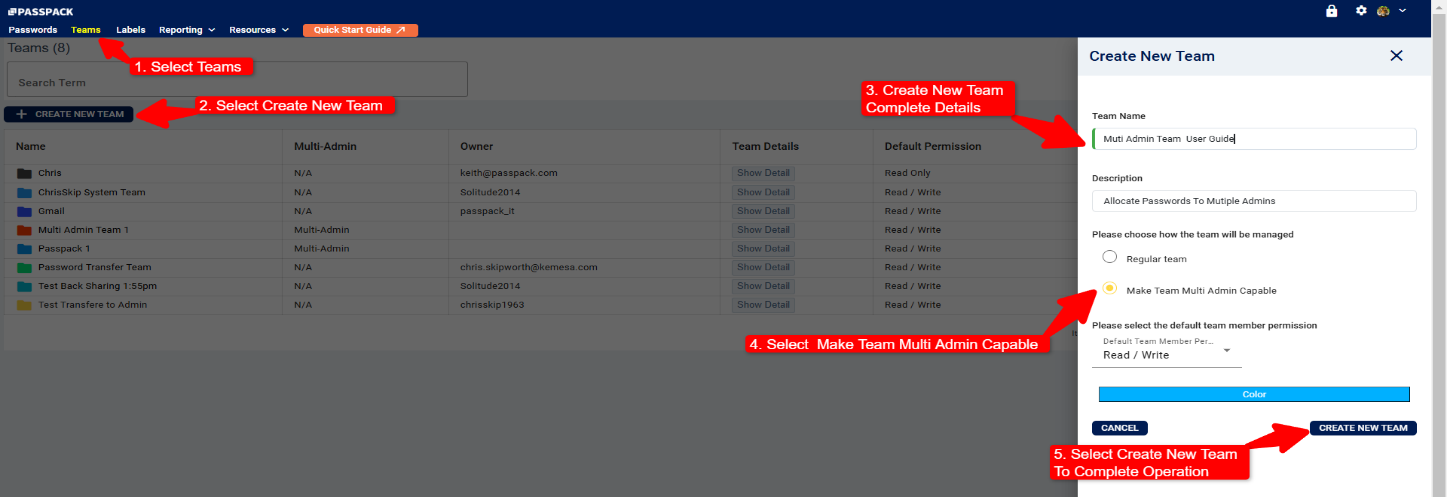
The new Team will appear under the Teams menus in the Teams List. Teams that are Multi-Admin enabled will be highlighted in the Multi-Admin column. Teams can be sorted by selecting the column headings. Please see the section in the User Guide regarding Teams for additional information.