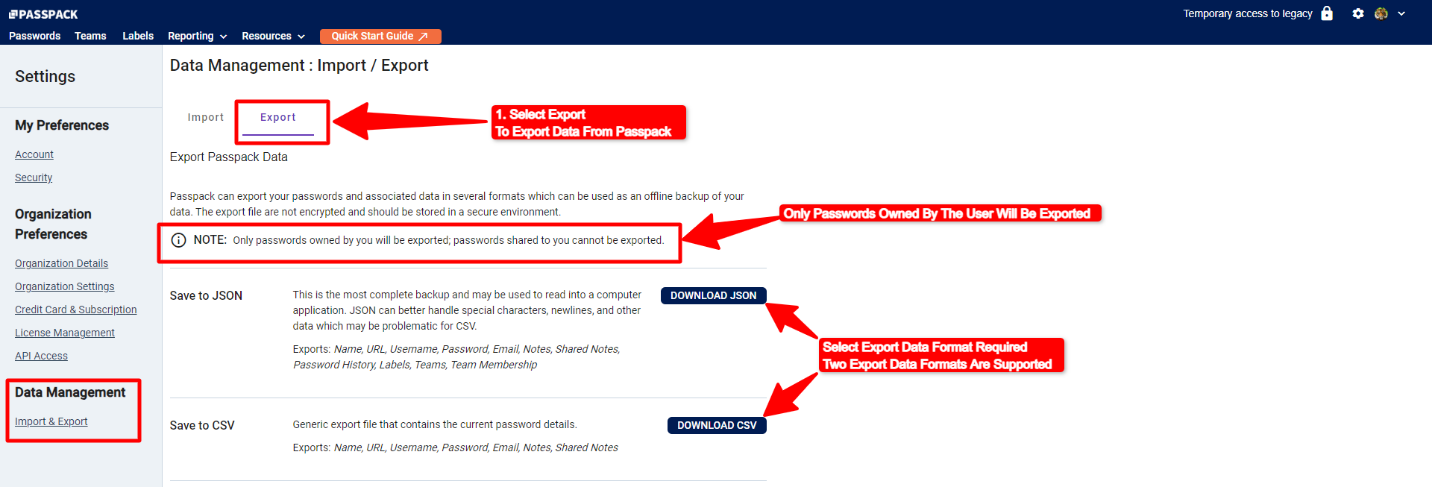Import and Export
Please find below instructions for importing data into Passpack using the .CSV standard.
-
Launch Passpack and click the “SETTINGS” icon in the navigation menu bar or pull-down menu.
-
Select “Import & Export” under the Data Management heading.
-
The data order required for the import .CSV file is displayed. A sample .CSV Import File can be downloaded as an example of how import data should be structured. There is a URL link.
-
Click the “SELECT A FILE TO IMPORT” button.
-
Navigate to the file you exported containing your imported Passwords.
-
Select the file, then select “Import Now.”
-
Passpack will now import the Passwords into your account. Select “Close” when the process has been completed.
-
A window will be displayed. Select “Go to Passwords.”
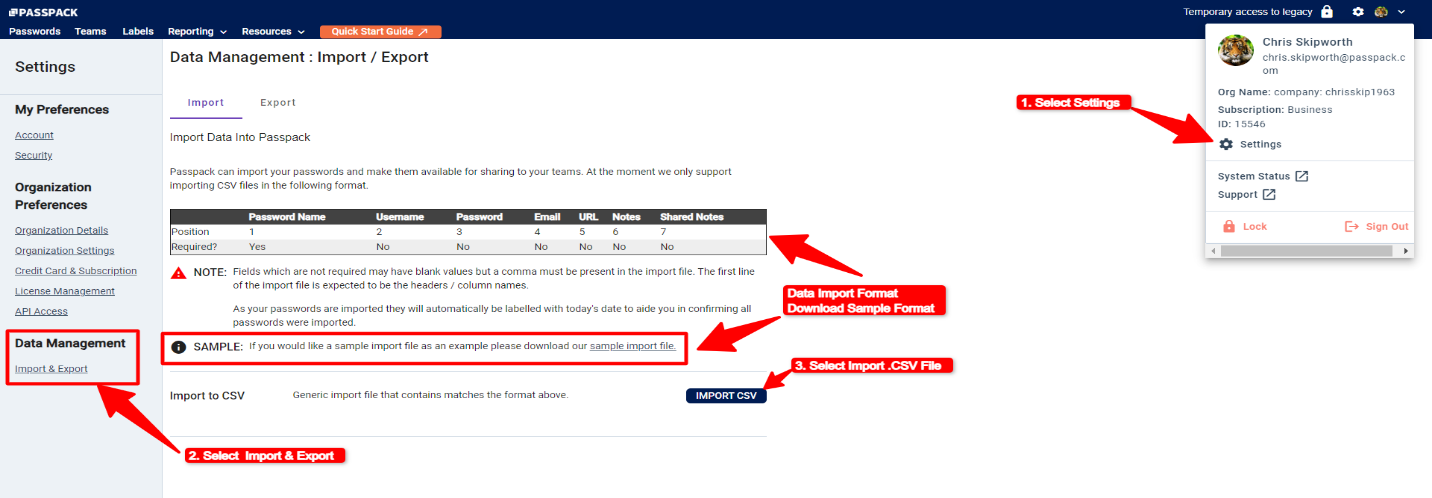
Your imported Passwords should now appear in your Password list. Passpack adds a label to the entries with the date they were imported so you can easily find the new Passwords. To export Password data, please see the information below.