Team Management: Team Member Direct Share to Team Members
This feature allows a Team Member to create a new Password and share it directly with other Team Members. This increases Password sharing flexibility and significantly reduces the administrative workload of resharing Passwords. The Administrator has complete visibility and control over all Passwords created and shared within the organization, ensuring security, continuity, and control.
Please follow these instructions:
-
From the Password Detail View, select “UPDATE SHARING,” and the “TEAM MANAGEMENT” window will slide out from the right.
- Select “Transfer to a Shared Team.”
- The password can only be shared with the Teams in which you are a member.
-
The Team must have permission set to Read/Write.
-
Select the Team you want to share the newly created Password with.
-
Select “TRANSFER PASSWORD” to complete the operation.
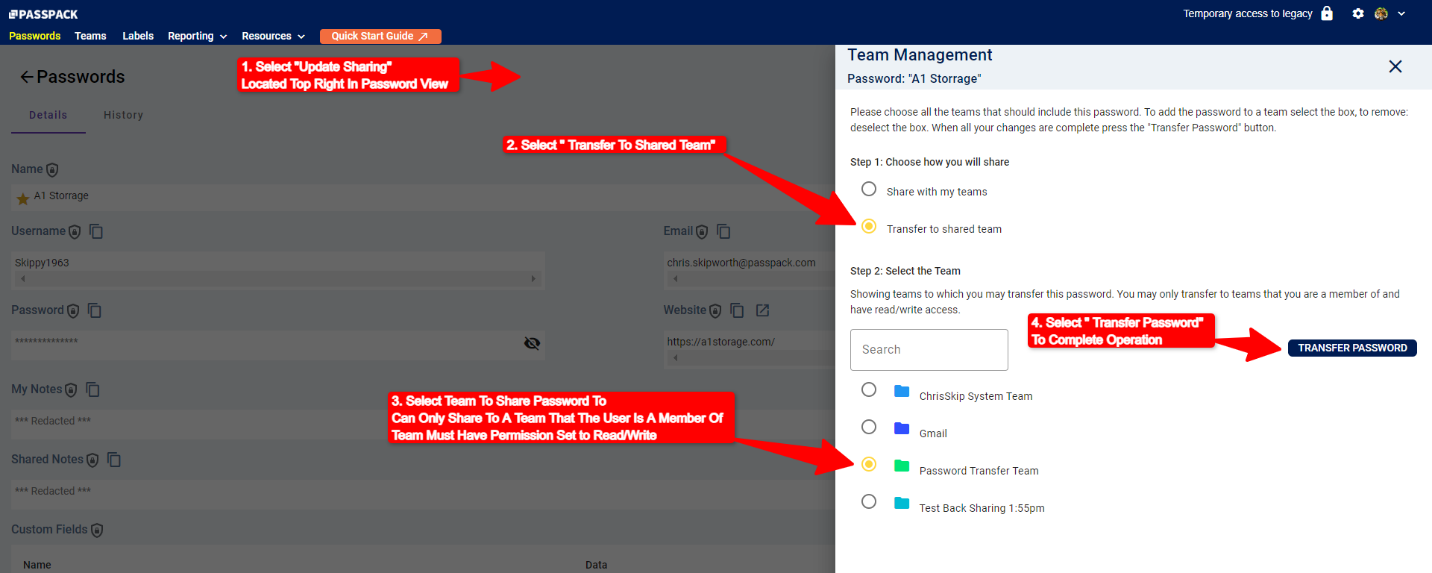
Key Points to Note:
-
Team permissions must be set to Read/Write otherwise the Password cannot be shared.
-
When a Team Member shares a Password using this function, the Administrator will own the Password after transfer. The Team Member who created the Password no longer owns it.
-
The new Password will automatically be sent to all Team Members of the selected Team.
-
With permissions set to Read/Write, all Team Members can change or update the Password.
-
The Administrator can change the Permission to Read-Only to fix the Password if required.
-
A Label associated with the new shared Password notifies the Administrator of a Password created and shared by this method.
-
The Administrator can create Teams for their Team Members to share newly created Passwords. It is recommended that Passwords created outside the Administrator's account are tracked using this method.