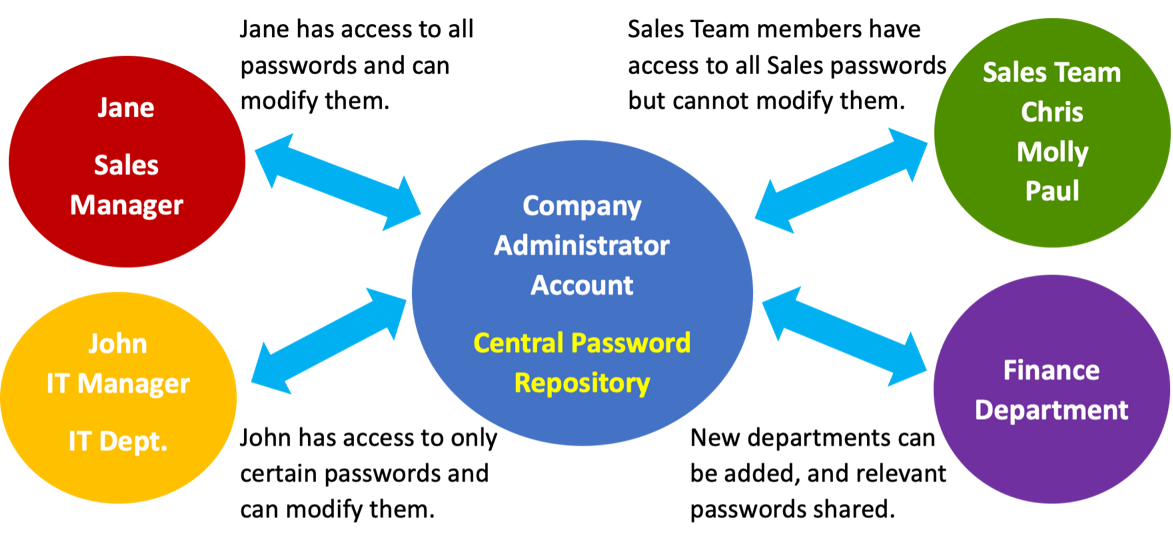Getting Acquainted
About Shared Users, Teams, and Permissions
Passpack gives you tools to organize and distribute your Passwords according to your needs.
-
Shared Users - contacts (Team Members) with whom you have chosen to share Passwords actively. This may be to provide Passwords to employees or to collaborate with external partners (each employee and partner would be a separate Shared User classified as a “Team Member”).
-
Teams - for organizing your Shared Users (Team Members) into groups. Good candidates for groups are, for example, all users in a specific department, such as finance, or all users involved with a particular client or project.
-
Permissions - “Read-Only” or “Read-Only & Modify (Read & Write).” Permissions can be set for a whole Team, individual Password, or individual Team Member. When you share with a Team, everyone in that group will be assigned the default permission level; the Administrator can modify this on an individual Team Member basis if required.
Example: Sharing a Password with the Sales Department
You can share Passwords with individual Team Members, entire Teams, or both.
If Chris, Molly, and Paul all work in the sales department, the Admin would create a Sales Team and assign Chris, Molly, and Paul to the Team. You can then share as many Passwords as you'd like with the Sales Team, and they'll automatically appear in Chris’s, Molly's, and Paul's Passpack accounts. Whenever a Password is updated or deleted, those changes will be immediately reflected in Chris's, Molly's, and Paul's accounts. Should someone quit, simply remove them from the Sales Team, and they'll no longer have access to those Passwords. When you hire a replacement, add them to the Sales Team, and all sales Passwords will automatically appear in the newcomer's account.
Inside the group, you assign Team Members “Read-only” permissions, meaning Chris, Molly, and Paul can see the Passwords but cannot change them. Let's also assume that you have two other people who need access. For example, Jane is the head of sales and therefore requires complete “Read & Write” permissions for all sales team Passwords. Plus, John, the IT manager, needs “view only” access for a few Passwords, but he should not see the rest. Below is a diagram of what that workflow would look like: