Team Management: Admin Direct Share to Teams
Passpack's Team Management feature allows an organization's Administrator to easily share the Passwords they manage with the Teams they have created and administered. This is done directly from the Team Management menu, simplifying the process of sharing Passwords within the organization.
Please follow these instructions:
-
Select “UPDATE SHARING” on the Top Right Side of the Password Detail View, and the
“TEAM MANAGEMENT” window will slide out from the right. -
Select “Share with My Teams.” You can conduct searches for Teams by Name if required.
-
Select the Team or Teams you wish to add Passwords to; any number of Teams can be selected.
-
Select “UPDATE SHARING” to complete the operation.
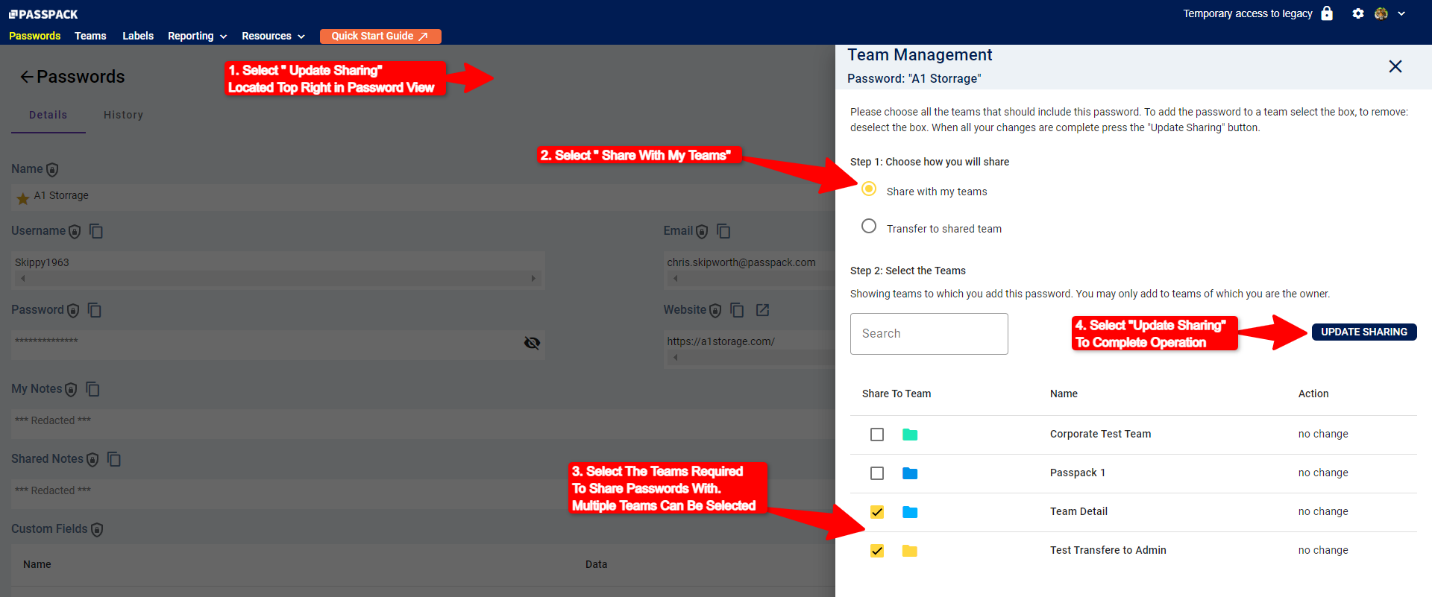
Key Points to Note:
-
Team permissions can be set to Read-Only or Read/Write.
-
With Team permissions set to Read/Write, Team Members can update Passwords.
-
Refer to “Creating a Team and Sharing Passwords” on how to set Read-Only and Read/Write permissions for an individual Team Member.
-
Refer to “Creating a Team and Sharing Passwords” for instructions on how to add and remove Team Members from a specific Team.
-
Any number of Teams the Administrator owns can be selected to add Passwords to as a bulk add function.
-
New Passwords created in the Team will be shared with all Team Members in a Team.
-
For Read-Only Passwords, Team Members can add Notes locally.