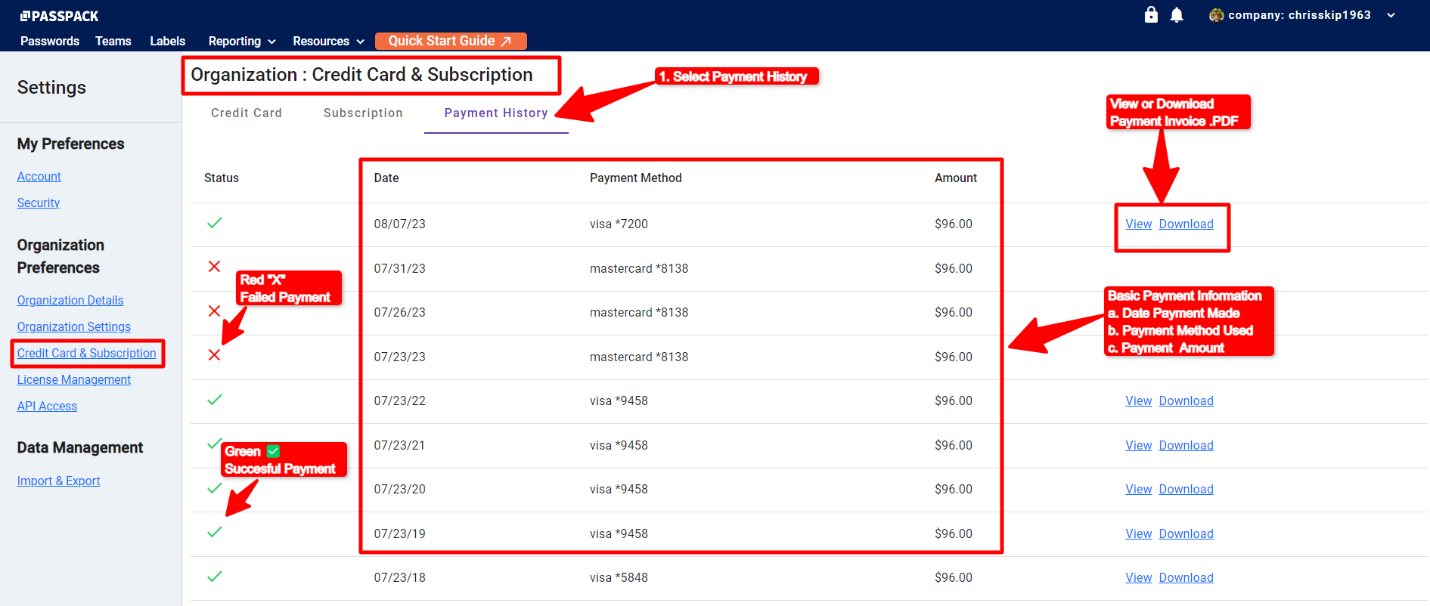Credit Card & Subscription
The Administrator can view critical information regarding their Passpack Plan and future subscription payments from the Credit Card & Subscription heading on the left-hand side.
Information such as the organization's VAT/Tax ID number and billing address can be entered from the first screen for credit card use.
-
Select Credit Card & Subscription to access the view below.
-
Select “UPDATE CARD” to enter Credit / Debit card information.
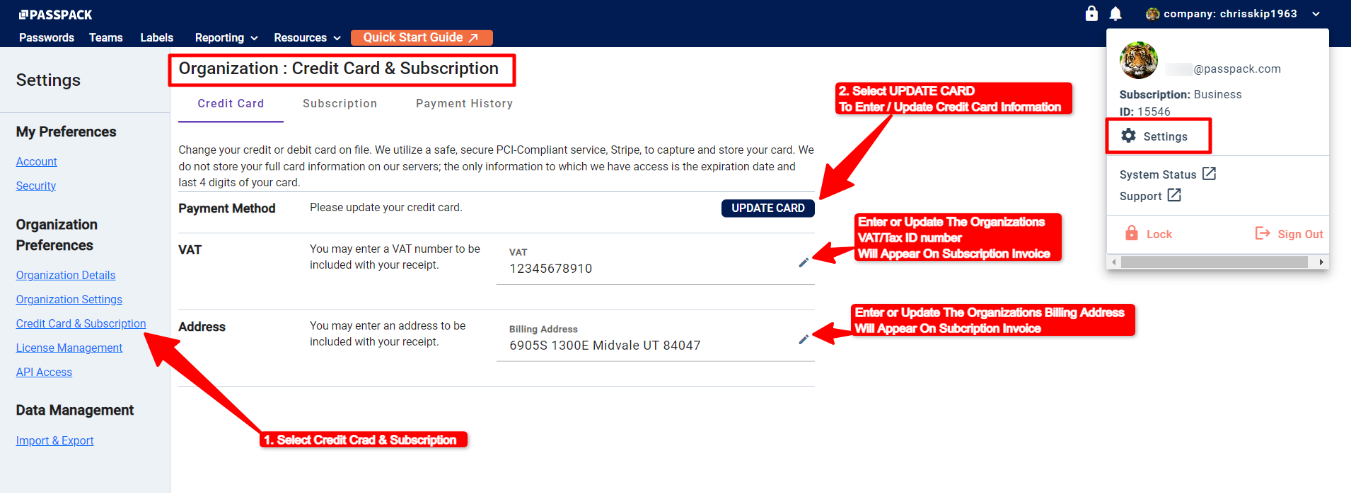
Once “UPDATE CARD” is selected, the Enter Card Information window will slide out from the right-hand side. Please complete all required fields for the payment card information, then select “Save Card.”
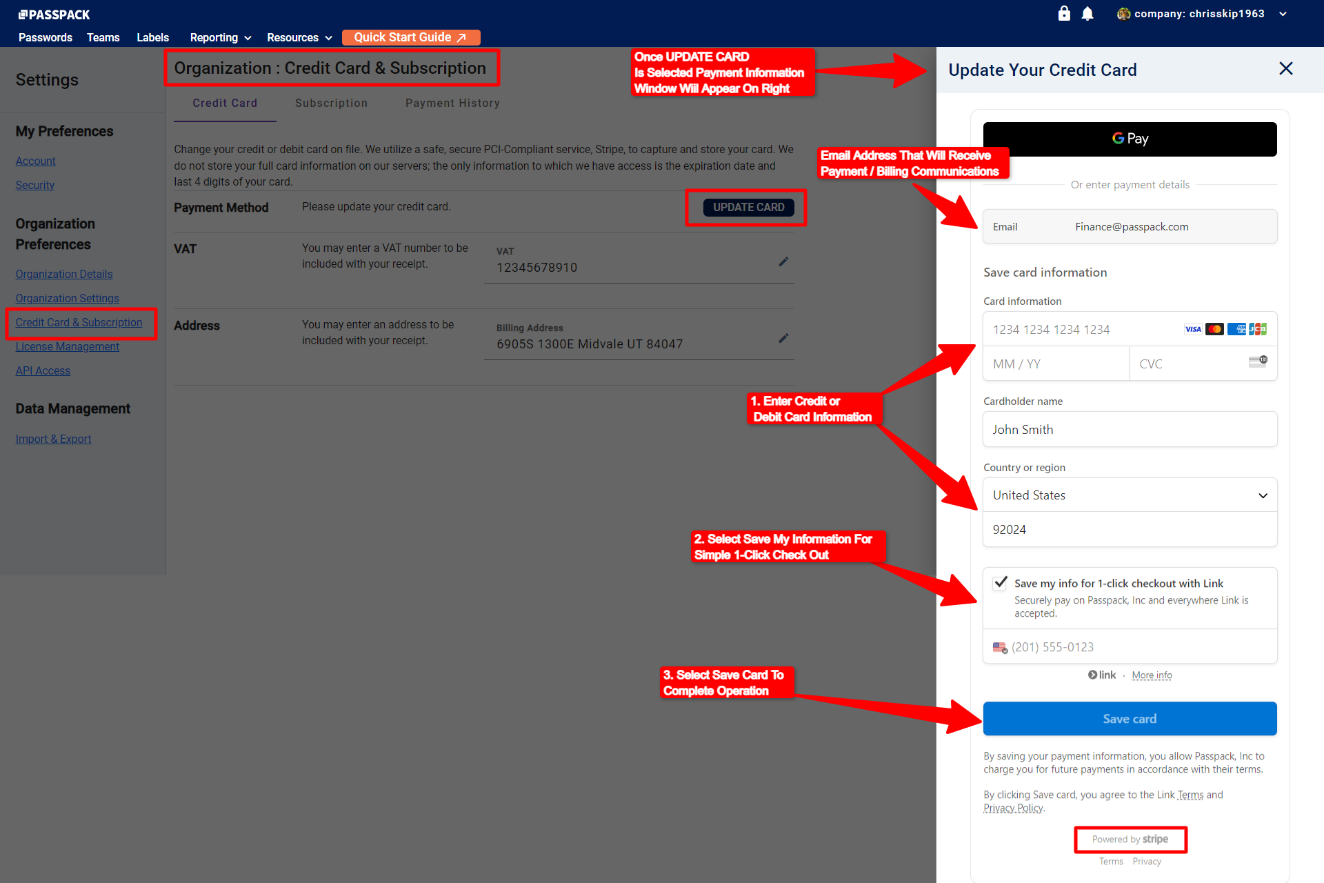
To view the organization's Subscription details, please select the “Subscription” heading. This window displays critical information regarding the organization's Passpack subscription plan, whether at the Teams or Business Plan level.
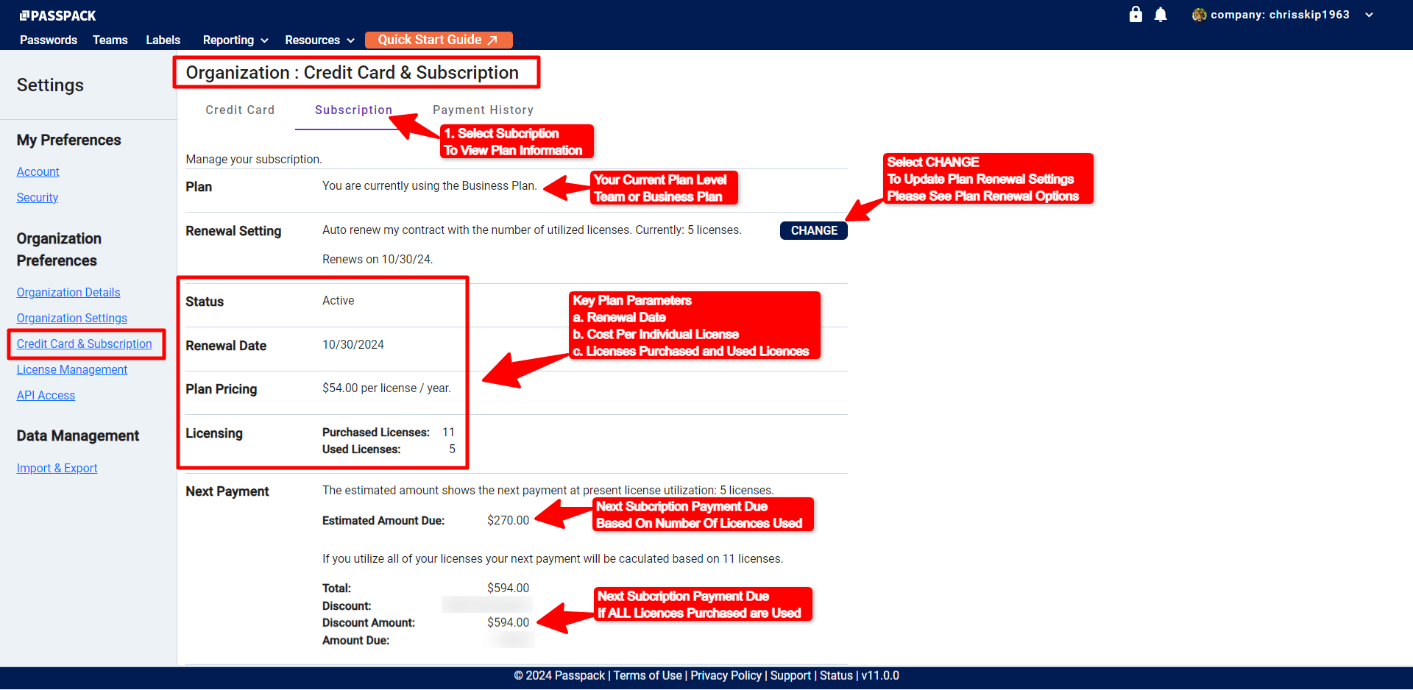
Other information displayed includes the Plan Renewal Date, Cost per Used License, and the next invoice payment amount due. The Administrator can also change the plan renewal options on the next subscription cycle. Please see Renewal Plan Options on the next page.
The “Payment History” heading allows the Administrator to view and download all information regarding Passpack subscription payments made. The system also keeps a log of successful and failed payment attempts. Invoices and reports are downloaded in .PDF format.